Adding Users to the System
Each user must have a unique User Name and Password. The Admin user sets up User Names and Passwords in Security Manager.
Passwords are required and provide extra security. They are setup by the Admin user when adding new users to the system.
ATX includes user licensing with each product package, for each standalone or workstation installation that is activated, a user license is required. Should you need additional user licenses, please contact your Account Manager at 1-877-728-9776.
Only the Admin user or users with Security Manager rights may access Security Manager.
To add a new user:
- Click the Tools menu; then, select Security Manager.
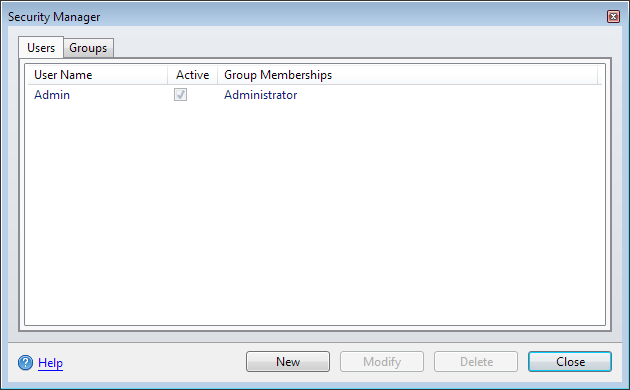
Security Manager (Users tab)
- Click New.
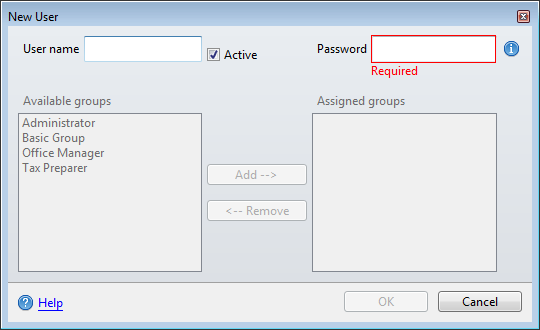
New User dialog box
- In the User Name field, enter a user name (up to 20 characters).
- In the Password field, enter a user password.
Passwords must follow these guidelines:
- 8 - 20 characters
- At least 1 UPPER case letter
- At least 1 lower case letter
- At least 1 number
- At least 1 punctuation or special character (ex.? ! $ & * )
- Spaces are allowed
- In the Available groups pane, select the group to which the new user will be assigned.
See Default User Names and Groups.
- Click Add --> to move the selected group to the Assigned Groups pane.
- Click OK.
See Also: